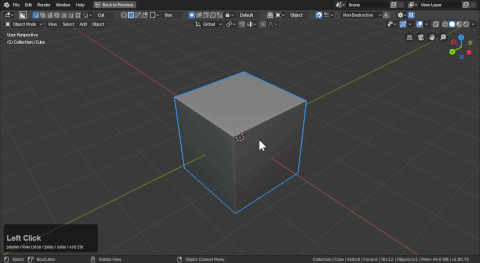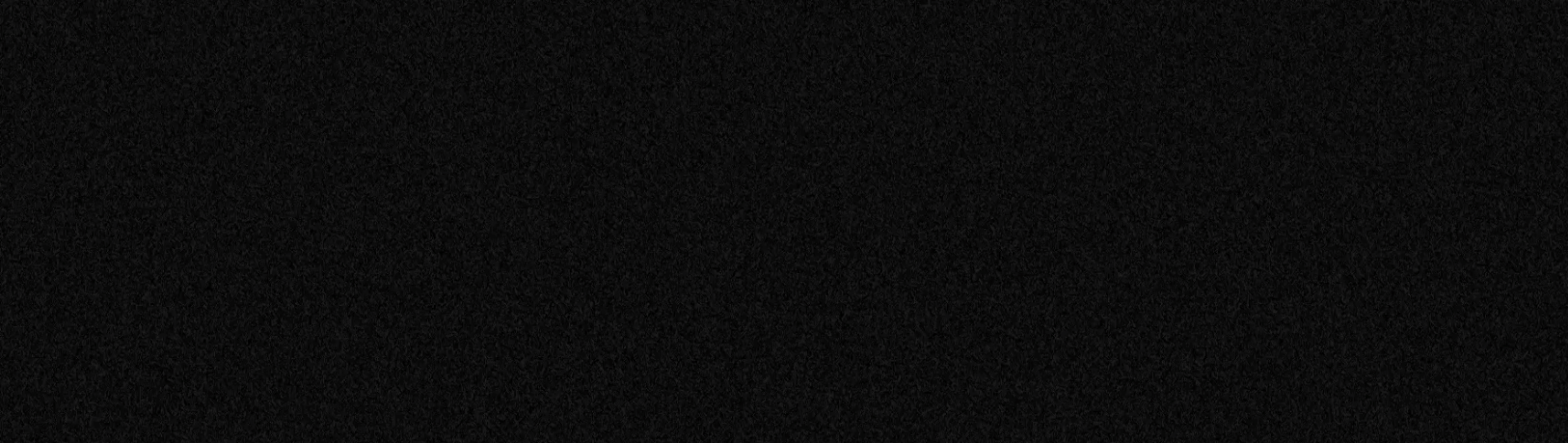
BoxSnap
Intro to snapping
Snapping can be started from the top bar using the magnet icon.

Next to the snap icon is the grid snap icon. By enabling this snap will be enabled along with grid snap.
There is also a dropdown for specifics. You can set snap to:
- grid
- vertice
- edge midpoint
- face center
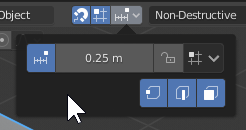
It is also present in the d-pie with the snap options.
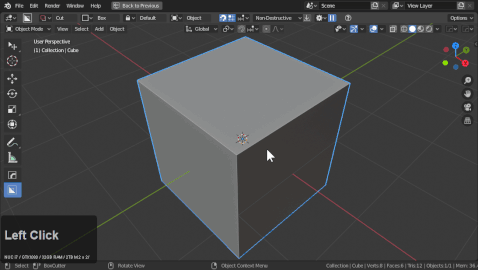
Snapping has a series of options.
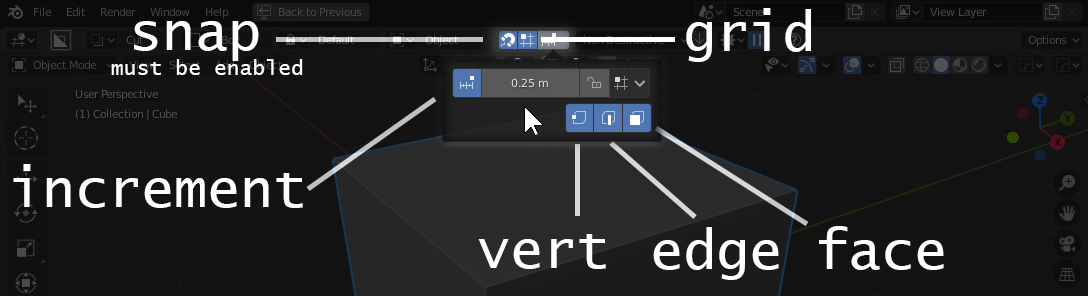
Holding ctrl with boxcutter active will cause grid / dots to show up for start position when drawing.
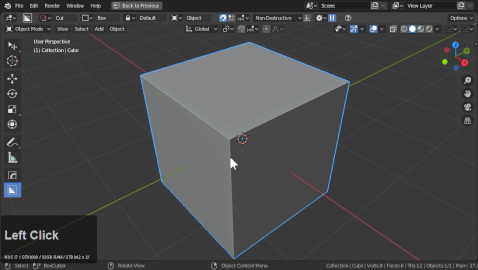
Grid
Grid is next to snap and be enabled by clicking the button. When active grid will show up during ctrl.
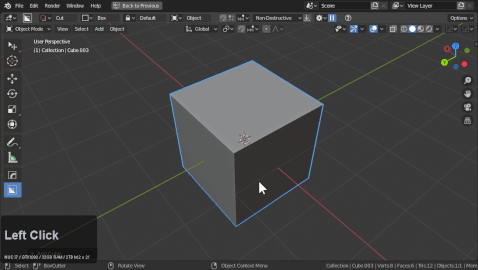
Adjusting snap dots to perfection
Depending on monitor you may need the dots bigger or just more colorful. These can be adjusted via preferences.
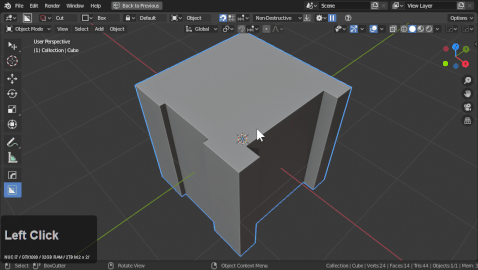
In the prefs I adjusted the dots using the dot size.

Fade distance can be a nice visual relief from seeing too many dots.
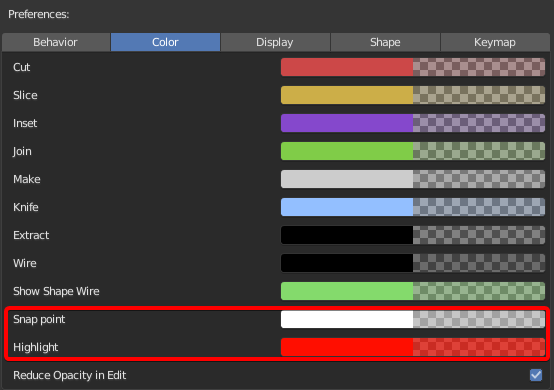
A red highlight will make these dots show up better in the future.
Face snapping
Face snapping works well for getting in the center of an are however face alone can be lonely and provide less options than desired.
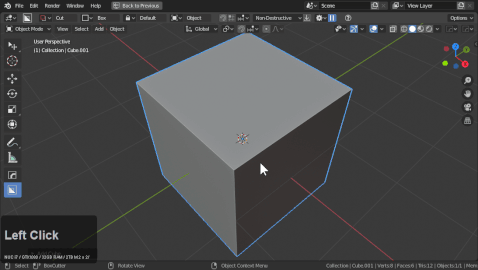
Pressing . (period) during draw will utilize center draw. Making face center draw easier.
Edge snapping
Currently edge snapping works with the midpoints of edges however we do intend to extend this in the future.
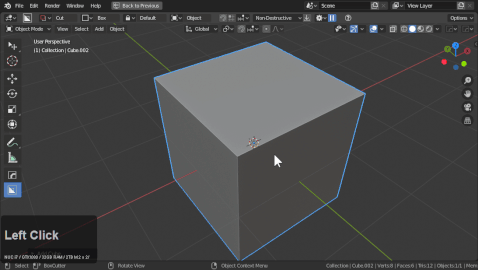
Vert Snapping
Last but certainly not least is vert snapping. This one gets the least amount of talk but is still an essential option to have.
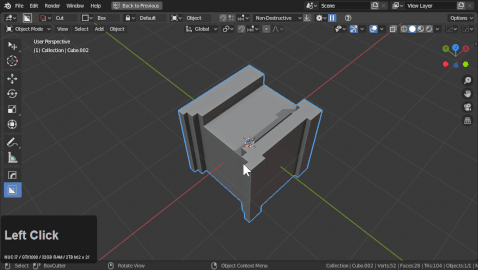
Grid Snapping
When no object is selected you can also use grid for snapping.
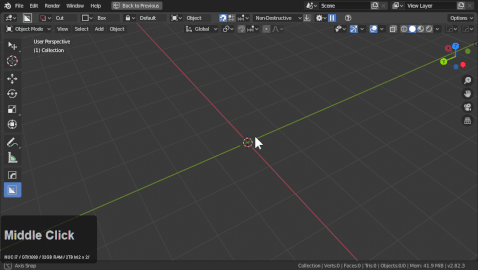
Grid uses world coordinates so users may need to change to world to change orientation of the grid.
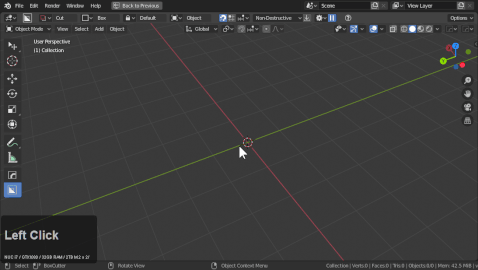
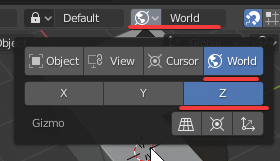
Increment Snapping
Increment snap is the only snap that can affect extrude as well.
When increment snap is enabled additional options will appear.
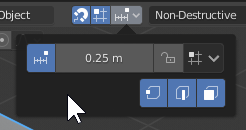
- the icon on the left turns increment snap on and off
- the number is the amount in BU to snap to (default requires ctrl for snap)
- turns on increment snap by default (removes need to hold ctrl)
To demonstrate it in action.
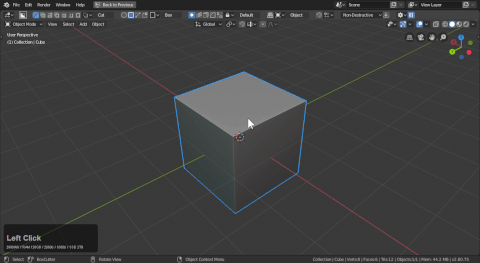
Using unapplied faces with face snapping for extractions
Sometimes a shape heavily modified from booleans would be better snapped from were it from an earlier point in its history. Like the beginning. This is a workflow I use to extract things that normally would be difficult to take or at least require adjustment and fine tuning.
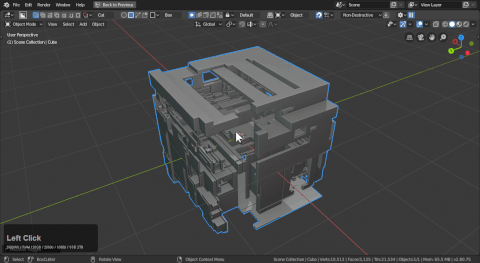
Snap is perfect for circles
When it comes to getting circles in the right place snapping is your friend.