Before installing Boxcutter update Blender. Blender 2.8 must be current.
Less than a month ago 710 was released. We're back again with a slew of enhancements for those trips to boxCity. It is with great pride I announce the release of
Boxcutter BetaScythe : 711
Normally Boxcutter has a cool name to signify an era of developmental endeavors but this one is BetaScythe so it has no name. What I mean to say is we're just getting started. The name will come.
Releasing this finally allows us to next add widgets, drawing, points, better edit mode, and all the visual flair that users need and I miss designing or trying to(with collaboration). The next goals after this are more ambitious than ever before and we aim only to be the best. Boxcutter 711 was a 24/7 endeavor and we cannot wait to impress you now and in the future. HOPS is already going slightly in that direction with it's new active tools but we plan to enhance them both as we get better acquainted with 2.8s new systems.
https://youtu.be/Us6-bXt_oHA
https://youtu.be/ym8utMMQ3pk
Support
99% of support issues involve updating Blender.- the rest is putting the folder in the right location. C:\Users\YOUR USER\AppData\Roaming\Blender Foundation\Blender\2.80\scripts\addons
- closing / reopening blender
- loading factory defaults then enabling Boxcutter from a default install
Introduction
However many things have changed so lets have a reintroduction to Boxcutter 711.After installation and enabling the add-on it you will be ready to begin.
New Features Of 711
For returning customers lets cut to the chase with the new features!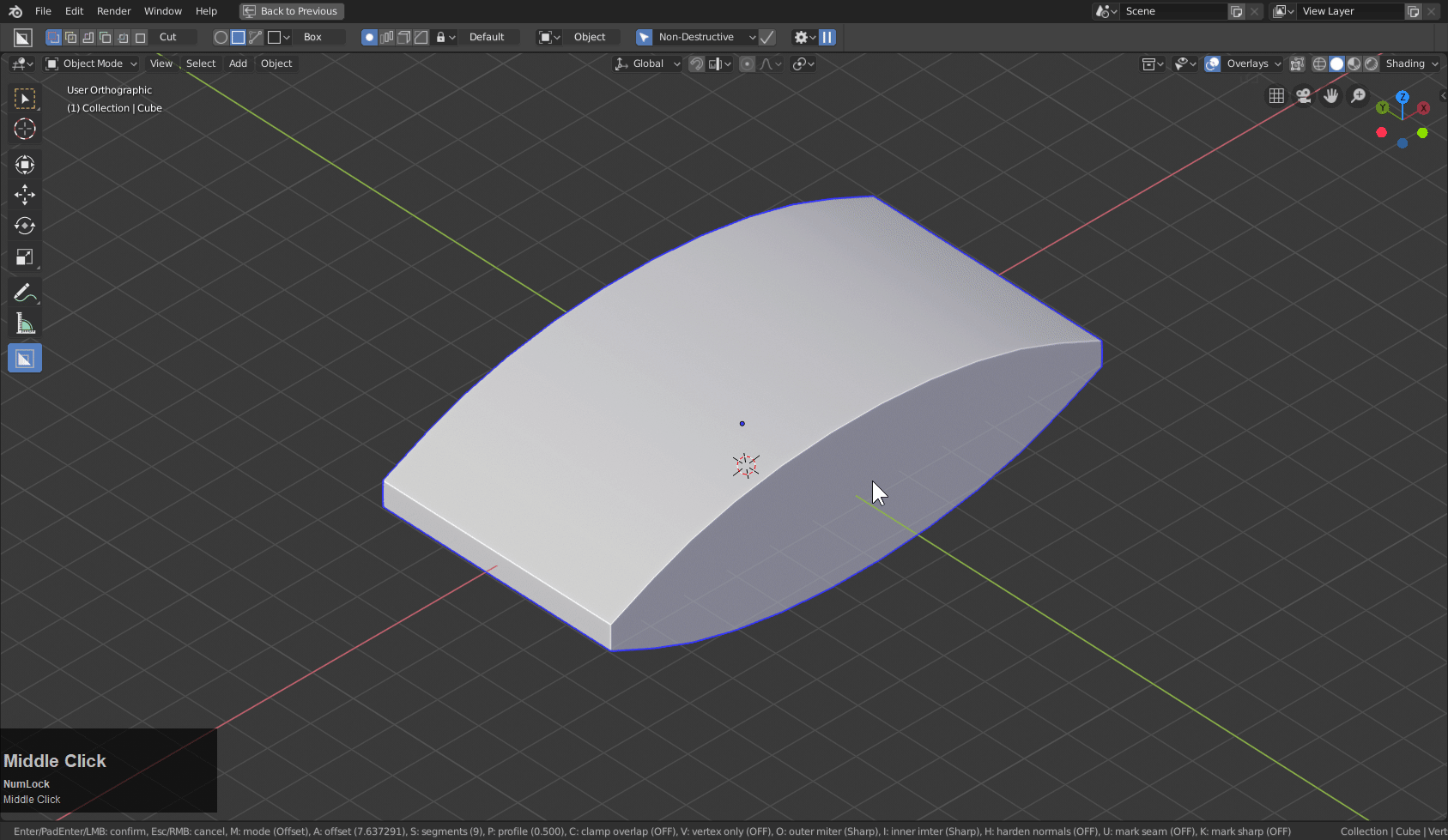
- Boolshape sstatus for Hard OPS connection
Boolshapes will now have support for the Hard Ops Q menu. The link for Hard Ops is intended to be in the background so no checkbox needed.

- Edit Mode Live Support
 Edit mode live is still new to Boxcutter so boolean rules apply.
Edit mode live is still new to Boxcutter so boolean rules apply. - Live Blue Box w/selection support (F to flip selection)

- Purple Box Initial Reimplementation (Z toggles to purple box / T adjusts thickness)
 Also works in edit mode.
Also works in edit mode. - Icons

- Redesigned Topbar

- Redesigned Behavior Panel

- Ctrl + D Shape Submenu Panel (only when boxcutter is active)

- Speed Optimizations compare it to 710!
- Bevel / Solidify / Array rememberance

- Auto jump to last parameters when initialized.
- Cutter Autohiding (cutters will be re-hidden on next cut)

- Modifier removal with key double press during draw (ex b>>b or t>>t or v>>v)

- Edit mode shift to Live

- Quad Corners Toggle For Bevel
 Bevel settings can be pre-configured using the behavior panel.
There you should be able to see quad bevel listed.
Bevel settings can be pre-configured using the behavior panel.
There you should be able to see quad bevel listed.

- Neutral Grey Box (allows for make box when nothing is selected and drawn on the ground floor)
 It goes without saying that many bugs were also squashed.
It goes without saying that many bugs were also squashed.
Post Release Updates
Boxcutter has been updated 19 times since this announcement to ensure the most seamless experience.
Part of our live update process is following up on release to ensure minimal errors and squashing buts proactively and doing live silent updates for the first 72 hours.
Post release updates. Boxcutter has received updates since this update on (2-18). We are committed to ensuring all users can work without error.
- Fix for ngon.
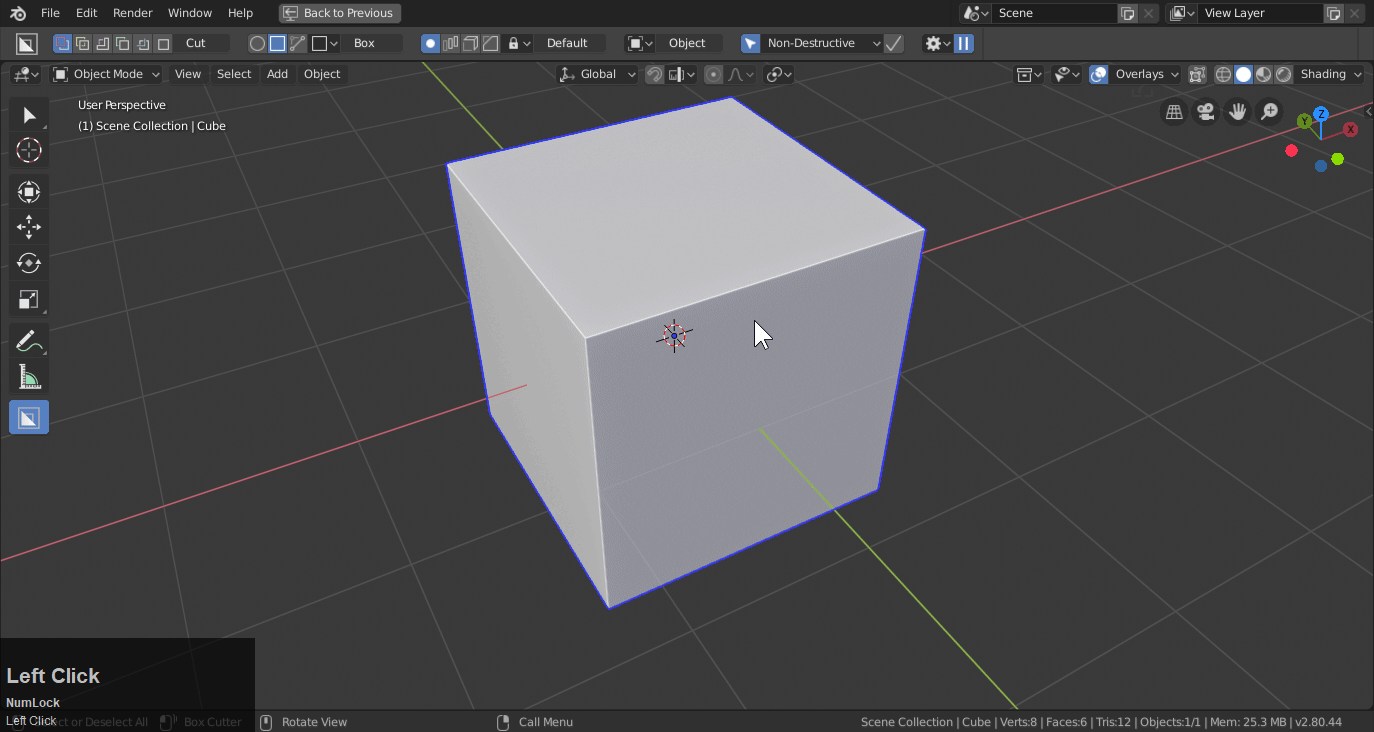
- Fallback orientation system implemented to ensure smooth experience

- Toggle for Alt + W orientation toggling between cursor and surface
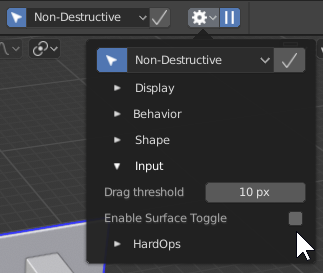
- Presets for circle / ngon in Ctrl + D boxcutter helper
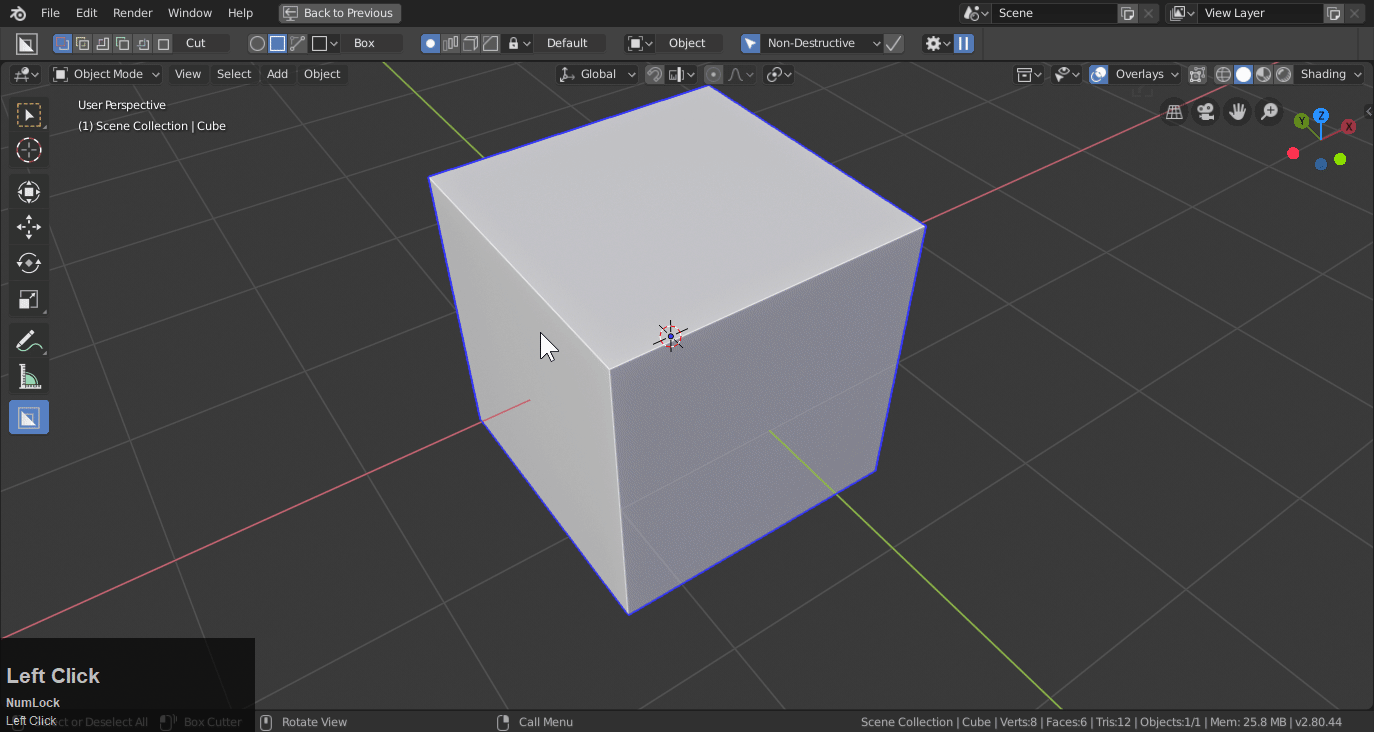

- Quick Execute (Auto Lazercut)

- Link to user discord / documentation via help button.
 Ctrl + click to go to the documentation. (this page)
Ctrl + click to go to the documentation. (this page)
Boxcutter 711.5 update (2/22)
- Mirror (inherent) press 1 2 3 or use the button for mirror.

- BC gizmo resets multiple objects for axis clicked with ctrl + shift

- Auto parent checkbox


- Tthick red to purple transition fix.
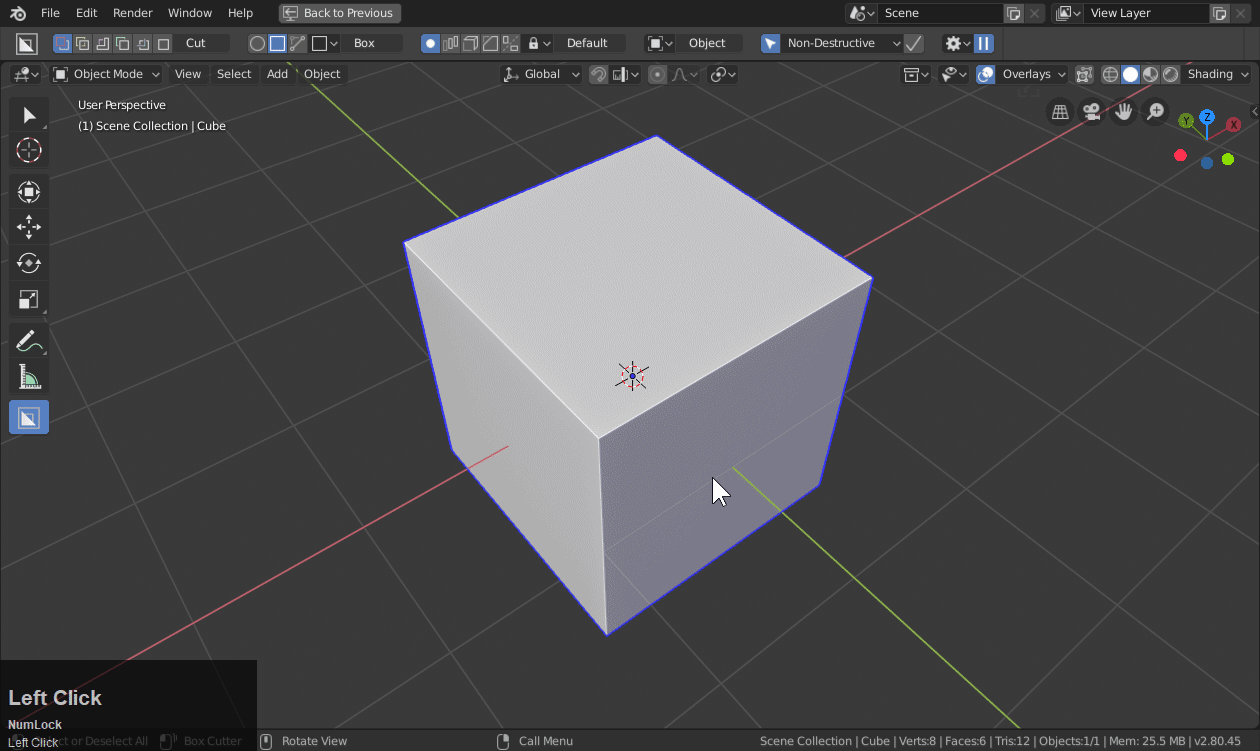
More Videos
https://youtu.be/YIrthGmKhBo
https://youtu.be/lEQF5rGituY
For new users a proper introduction would be in order.
Getting Started
Boxcutter can be started 1 of 3 ways.-
press Alt + W
-
click the Boxcutter icon in the T-Panel

Basic Usage
Once active Boxcutter can be used to draw on the mesh to cut using LMB by default.

Click drag to make a 2d shape then drag down to extrude depth. LMB to apply or TAB to drop the shape and use any of the other following options.
- H - Hide Shape (wire display)
- B - Bevel (scroll wheel for segments)
- V - Array (x and y for axis with F to flip to - or + )
- T - Solidify (add thickness to the shape during draw.
- E - Extrude / O - Offset (fine adjustment of top or bottom of shape)
- X - Slice
- Z - Inset
- J - Join
- A - Make
- K - Knife
When the shape is paused or locked you are able to double click to apply or RMB to cancel.
Boxcutter can be used in object or edit mode.
There are 3 shapes to get started with.
- Box
- Circle
- Ngon

These are able to be setup at the top of the screen before and during operation however this is also a D pie menu.

Also for faster adjustments and even parameters connected to the operation at hand there is the ctrl + D popup.
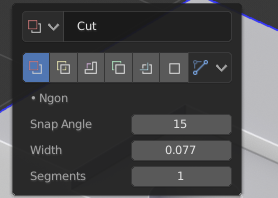
Advanced Usage
Alt + W starts Boxcutter however it should also be known alt +W also toggles orientation from cursor grid to surface.When rotating the cursor grid it is important to note that to rotate the grid you can drag a rotate gizmo then press R to start the operation.

There is a checkbox next to NonDestructive/Destructive behavior toggle for applying modifiers.
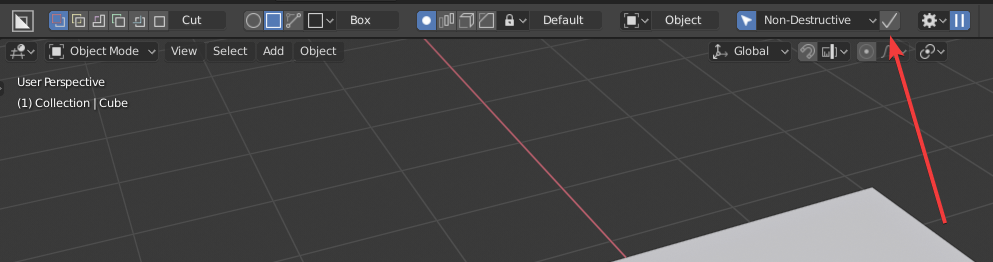
Edit mode is now possible with all cutters. Holding shift to keep it live in edit mode is also possible now.
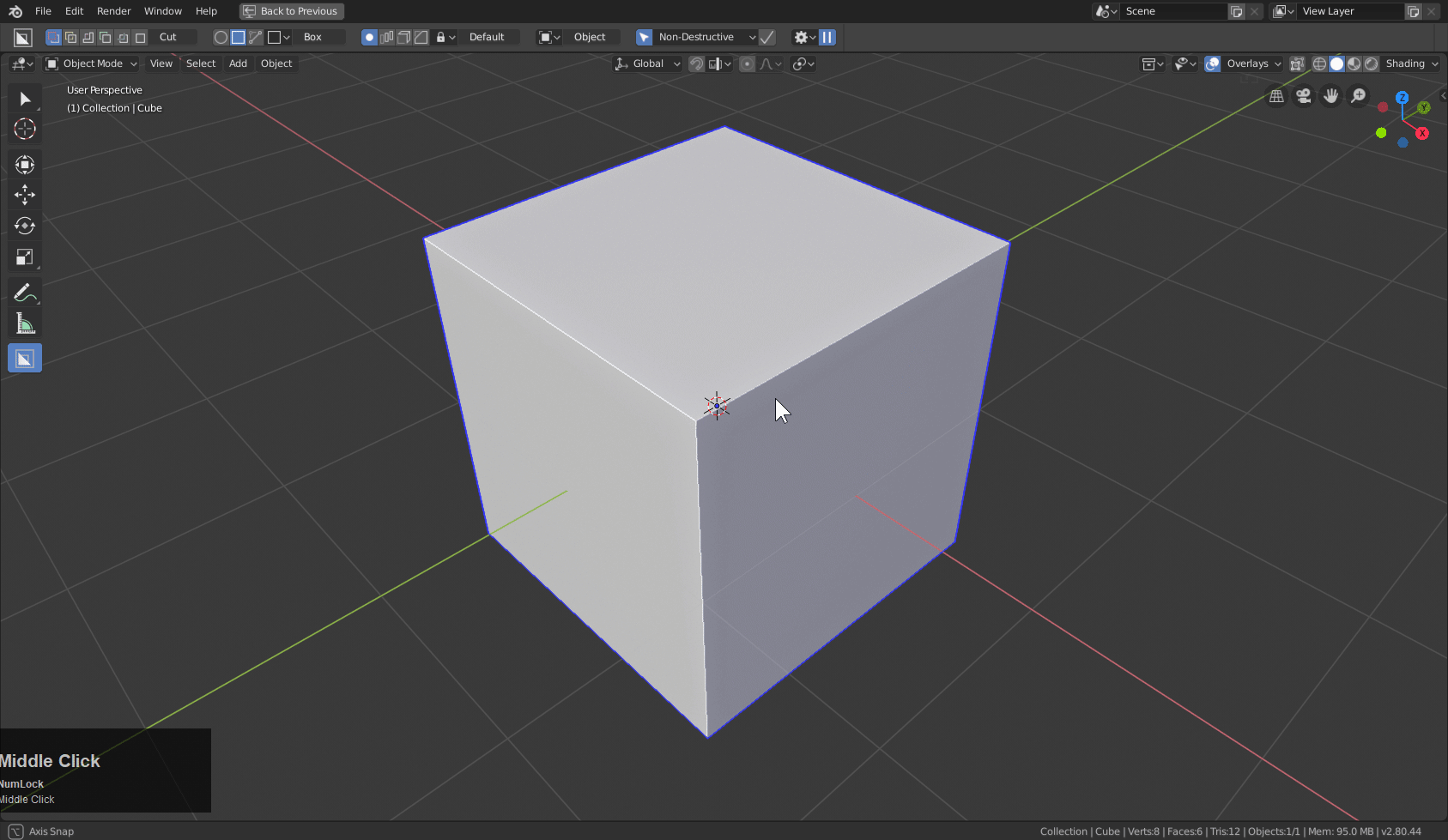
It's best to show this in action. Even the new inset (purple) is in edit mode.

Fun Things to Try
Model out a curved shape and try purple box on it! Its fun for making spaceships! Of course with Hard Ops (alt + X) mirror do not use bisect (creates a hole) use modifier.

Inset is perfect for curved surfaces due to how it works. Even though it's the most unused / unloved box we intend to to make it better than ever.
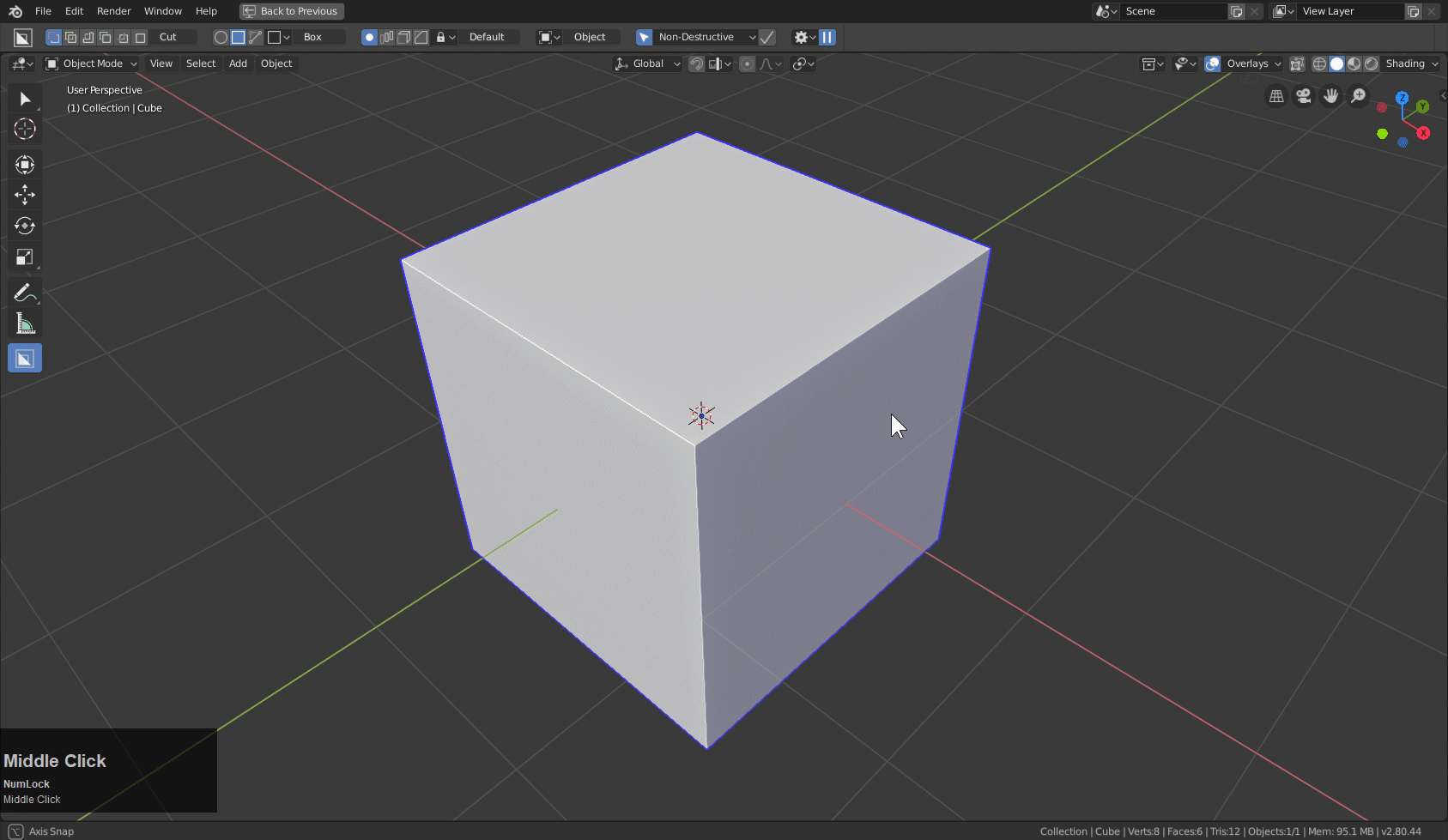
Circle with bevel is also legendary and this is before we revisit the circle to really show you something you never expected.


Its fun to get crazy with however we do see a growing need for pre-emptive snapping and face locking shapes and also the ability to relocate them.
Using Hard Ops is is possible to get circles to be more controllable. Our goal is to of course make Boxcutter fully capable of solving all of it's own problems.

Press H during draw for wire view!

In this image using mirroring was in optimal due to the shape so using the 2 mirror tool in Hard Ops was the optimal solution.
Boxcutter UI In Detail
Topbar
The topbar is one way to access the many options of Boxcutter and customizing the behavior to your liking.
![]()

Initial Cut Mode
- Cut - Red
- Slice - Yellow
- Inset - Purple
- Join - Green
- Knife - Blue
- Grey - Make
- Box
- Circle
- Ngon
- Array
- Bevel
- Solidify
- Object
- Surface (default)
- World
Behavior Panel w/Pause Play button for instant cut or delayed feedback
Workspace
The workspace area has been reworked into a temporary help of sorts. This is intended to help new users get acquainted quicker with boxcutter in the meantime until a proper internal help system is implemented.
To show how the workspace looks in action.

Behavior Panel
The first time you access the behavior panel it will be noticeably thinner.
However, expanded we can see the actual scope of the types of behaviors that matter to us and how custom the experience of boxcutter can be.

The first new to 711 feature listed is wires only. Which reduces the opacity of shaped drawn and will draw only wires which can be useful for colorless situations.

Behavior Panel
- Active Only (cuts only the active mesh in a multi mesh selection situation)
- Quick Execute (uses lazercut for every cut removing the extrude process from drawing)
- Apply Slices (when using yellow box slices will have the intersect modifier applied making them easier to deal with)
- Auto Smooth (sets auto-smooth on the mesh and the cutter to ensure proper shading result)
- Preserve Non-D (allows for edit mode cutting with automatic toggle to non destructive for edit mode)
- Shift to active (when shift is used to keep the shape after a cut the shape will be selected for quick placement or adjustment)
- Simple Trace (recommended for high poly unmodified cutting. Allows for speed but doesnt take modifiers into account so surface draw can be inaccurate)
- Sort Modifiers (sorts modifiers automatically to ensure stack remains stable and mesh is optimal)
- Offset (determines offset from surface before draw)
- Lazorcut Limit (determines minimal extrusion for lazorcut to be activated)
- Circle Verts
- Inset Thickness (initial thickness for the purple inset box)
- Array Count
- Solidify Thickness (initial thickness for solidify modifier)
- Bevel Width (initial bevel amount for bevel modifier)
- Bevel Segments (initial bevel segments for bevel modifier)
- Quad Bevel (bevels using alternate system that reduces poles and gives cleaner result with bevel)
- Straight Corner Flow (straitens out the edges for bevel corners to prevent distortion)
- Drag Threshold (pixels of movement needed to begin draw) (connected to blender parameter)
- Material cut (allows for a specified material to be applied during slice)
Final Notes
AR and Proxe were legendary during this release fixing bugs and talking to me about Boxcutter 24/7. This update has been in the works since before 710 with many of the changes happening up until the period on this sentence. Even at 4:00AM we're still up ranting about boxes and cutters and... doubles. Teamwork is the best part of collaboration and I look forward to many more box adventures with the team.
Shoutout to William Reynish for assistance on the icons. Also Campbell for sending us the much needed .blend file.
Anyone who emails me is a legend. I am grateful for any email and even the support issues are a pride in our ability to effectively resolve.
masterxeon1001@gmail.com if you have support issues.
|
|
